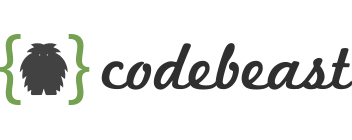Top 7 Best Practices in Elementor
Don’t know how to get started on WordPress with Elementor? Do you feel that it is very complicated to use? Or have you already created a site or a few, and they feel cluttered, slow and disorganized in general?
If an Elementor WordPress website starts out disorganized and without the right habits to keep it clean and fast, it creates a snowball effect. The clutter may be so small that you don’t notice it at first, but it adds up. Eventually things start to fall apart or even collapse. That is why the first steps you take to build your website are so important for the site to be successful and be one of the best on the entire network.
That is why here we leave you the 7 best practices that you can do with Elementor.
1. Do a clean installation
Everytime you start a new WordPress website, you may think that it is blank. But that is not the case. When you install a new WordPress website, it comes with a few extras that are not needed. We need to clean them up to have a fresh start.
By default, WordPress comes with two pages and one post already added. Start by removing these the right way. First, the pages. From your dashboard, navigate to your pages and delete both the Privacy Policy and the Sample Page. Then go to your Trash and select ‘permanently delete’.
Then, navigate to your Posts and delete the ‘Hello world!’ post. And just like you did with the pages, go to Trash and delete them permanently. We want a clean start for both pages and posts.
Then you should give yourself the task of deleting both the themes and the plugins that are automatically installed on your page, this will help you greatly with the clean installation that we talked about.
2. Install a theme and a child theme
Now that your WordPress installation is a clean slate, let’s get started on your theme and child theme.
First, what is a child theme? A child theme is a subtheme that inherits all the functionality, features, and styling of your parent theme. This is important as there may be a time when you need custom work on your site that requires a theme change. If a developer makes changes directly in the parent theme, the changes will be lost next time you have a theme update.
You may not think you need custom work now, but who knows what will happen in the future. It is better and safer for future testing to use a child theme.
The way to add on is quite simple. Once you download both the parent theme and the child theme, activate the child theme.
If you’re using Elementor, chances are you’re using one of the recommended themes: Hello Theme, Astra, Ocean WP, or Generate Press. A simple Google search for the themes of your child theme should take you to the right place.
3. Install SSL certificate
Have you ever visited a website and were blocked with a warning that said, “Your connection is not private”? This is because a website is not protected with an SSL certificate. In the past, you could get away with not having one. But not today.
An SSL certificate is an extra layer of security and lets browsers like Google and Safari know that your site is secure. This also changes your URL from default ‘http’ to ‘https’.
The reason we want to add this from the beginning is that it changes your URL. You may not realize it, but there are a lot of links on your website. Every time you add an image, your database adds multiple links. This is how your site communicated with itself.
If you create your site first and then add an SSL, most of the permalinks (URLs) will change automatically. But there is a good chance that some will not change. This step prevents future headaches.
The installation of an SSL depends on your hosting. If you have a decent hosting, you should be able to get a free Let’s Encrypt SSL certificate. We suggest you contact your hosting provider for help setting it up.
4. Check your website’s health
This is a new tool introduced in version 5.2 of WordPress. The Site Health Tool helps you identify any errors or problems on your website. To check the status of your site, navigate to the left sidebar and select Tool > Site Status. Any critical issues should be addressed immediately and complete the recommended improvements.
5. Elementor settings
Now your site is ready for actual development! Time to have fun. First, install Elementor and Elementor Pro. Once both are installed, go through each setting. Make sure everything is set up and all options are selected. There is a learning curve here. Make sure you take your time and review each option thoroughly.
6. Add Elementor plugins
This is one of the most important steps and we suggest you not to skip it for any reason, you may regret it later.
Elementor is a powerful website building tool. And one of its most notable powers is the additional plugins that grant more functionality and widgets.
The problem with this, Elementor is already a massive plugin on its own. With every feature and widget, there is code that needs to be loaded. So if you add 50 new widgets, that’s an insane amount of new code for the site to load. And this is where performance suffers severely.
But there is a way to add additional Elementor plugins without sacrificing the speed of your site.
First, carefully choose the plugin to use. The good ones are well developed and have performance in mind. They will have the ability to disable widgets that you will not use. This means that if you add a plugin and it has 50 widgets, but it only uses 3, there is no need to load the code for all 50. Instead, you can activate all 3 that you will use and only the code for those 3 will load.
A good habit is to install your additional plugin and then disable all widgets. When you need to use a widget, turn it on. This way, when the site is finished, you won’t have to guess which widgets it did and didn’t use.
7. Adding the right and useful Elementor plugins
It’s tempting for a WordPress newbie to add all the great plugins from the directory. Just like on our phone, we add thousands of apps but ultimately only use a few.
Adding too many plugins to a website is terrible for performance and security. It is essential to add as many plugins as possible, and only what is absolutely necessary. To give an idea of how many plugins a website should have, a simple 5 page brochure site: 8-12 plugins max. For a complicated WooCommerce site: 15-25 plugins max. Anything above is too much.
We know that it is not easy to start using WordPress, much less to think about Elementor, but what is certain is that it is not as complicated as it seems, we just have to take into account some requirements that are essential for its operation and that if we do not use them it will give us headaches, share your website with us below so we can know how well you are doing, we want us to be a community that helps each other.