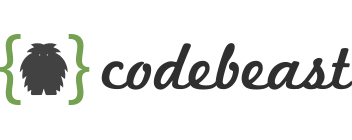Mastering React Routing: A Comprehensive Guide with Code Examples
React Router is a powerful library that enables developers to implement routing in React applications, allowing for the creation of dynamic and interactive web pages.
React is a popular JavaScript library for building user interfaces, and one of its key features is its powerful routing capabilities. React Router, a library specifically designed for routing in React applications, allows developers to create dynamic and interactive web applications with multiple pages or views. In this blog post, we will explore the fundamentals of React routing and demonstrate how to implement routing in a React application with code examples.
Setting Up React Router:
To begin, we need to set up a React application with React Router. Assuming you have Node.js and npm (Node Package Manager) installed, follow these steps:
Step 1: Create a new React application using the following command in your terminal:
npx create-react-app react-routing-demoStep 2: Change directory to your newly created project:
cd react-routing-demoStep 3: Install React Router by running the following command:
npm install react-router-domNow that we have React Router installed, let’s dive into the core concepts of React routing.
Basic Routing: React Router provides a set of components that allow us to define the routes and render the appropriate components based on the URL. The two fundamental components of React Router are <BrowserRouter> and <Route>.
The <BrowserRouter> component is responsible for handling the navigation and maintaining the application’s URL. It should be placed at the root of your application. Open the src/App.js file and replace the default content with the following code:
import { BrowserRouter, Route } from 'react-router-dom';
function App() {
return (
<BrowserRouter>
<div>
<Route exact path="/" component={Home} />
<Route path="/about" component={About} />
</div>
</BrowserRouter>
);
}
function Home() {
return <h2>Home</h2>;
}
function About() {
return <h2>About</h2>;
}
export default App;
In the code snippet above, we imported the necessary components from react-router-dom. We defined two routes using the <Route> component. The exact attribute ensures that the component is rendered only when the URL path exactly matches the specified path.
Navigating between Routes: Now that we have defined our routes, we need a way to navigate between them. React Router provides the <Link> component, which is similar to the <a> tag in HTML. Update the Home component in src/App.js as follows:
import { Link } from 'react-router-dom';
function Home() {
return (
<div>
<h2>Home</h2>
<Link to="/about">Go to About</Link>
</div>
);
}The <Link> component accepts the to attribute, which specifies the target URL. In this case, we set it to “/about”. When the link is clicked, React Router will handle the navigation and render the appropriate component.
Nested Routes: React Router also supports nested routes, allowing us to create more complex routing structures. Let’s update the About component in src/App.js to include nested routes:
import { Link, Route } from 'react-router-dom';
function About() {
return (
<div>
<h2>About</h2>
<ul>
<li>
<Link to="/about/company">Company</Link>
</li>
<li>
<Link to="/about/team">Team</Link>
</li>
</ul>
<Route path="/about/company" component={Company} />
<Route path="/about