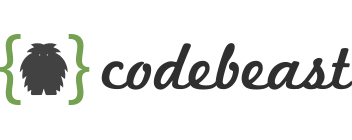Getting Started with Docker: A Beginner’s Guide to Containerization
Docker simplifies app deployment by packaging applications and dependencies into portable containers for streamlined and scalable deployments.
Introduction:
In today’s rapidly evolving software development landscape, containerization has emerged as a game-changing technology. Docker, the most popular containerization platform, enables developers to package applications and their dependencies into lightweight, portable containers. With Docker, you can streamline the deployment process, ensure consistent environments across different systems, and enhance the scalability and efficiency of your applications. If you’re new to Docker and eager to explore its potential, this guide will walk you through the basics and help you get started.
Section 1: Understanding Docker 1.1 What is Docker?
Docker is an open-source platform that enables developers to automate the deployment, scaling, and management of applications using containers. Containers are isolated, lightweight environments that encapsulate an application and its dependencies, including libraries, frameworks, and runtime. Docker provides a consistent environment across different systems, making it easier to develop, test, and deploy applications.
1.2 Why Use Docker?
Docker offers several advantages:
- Consistency: Docker ensures that the application runs the same way on different systems, avoiding “it works on my machine” issues.
- Portability: Containers are portable and can run on any system that has Docker installed, making it easier to move applications across different environments.
- Isolation: Each container runs independently of others, providing process-level isolation and preventing conflicts between applications.
- Efficiency: Containers are lightweight, start quickly, and consume fewer resources compared to traditional virtual machines.
- Scalability: Docker enables horizontal scaling, allowing you to run multiple instances of containers to handle increased demand.
1.3 Docker Components: Docker Engine, Images, and Containers
- Docker Engine: The Docker Engine is the core component of Docker that runs and manages containers. It consists of a server daemon (dockerd) and a command-line interface (CLI) client (docker). The Docker Engine interacts with the host operating system to create and manage containers.
- Docker Images: Images are the building blocks of containers. An image is a read-only template that contains the application code, dependencies, and runtime environment. Images are stored in a registry, such as Docker Hub, and can be pulled to create containers.
- Docker Containers: Containers are the running instances of Docker images. A container represents a runtime environment that encapsulates the application and its dependencies. Containers are isolated from each other and from the host system, providing a secure and consistent execution environment.
Section 2: Setting Up Docker 2.1 Installing Docker
To get started with Docker, you need to install Docker Engine on your machine. The installation process varies depending on your operating system:
- Linux: Docker can be installed on various Linux distributions, such as Ubuntu, CentOS, and Debian. The installation typically involves adding the Docker repository, installing the Docker Engine package, and starting the Docker service.
- Windows: Docker provides Docker Desktop for Windows, which includes the Docker Engine, CLI, and a graphical user interface. You can download Docker Desktop from the Docker website and follow the installation wizard.
- macOS: Similar to Windows, Docker Desktop for Mac provides a complete Docker environment. Download Docker Desktop for Mac from the Docker website and install it using the macOS installer package.
2.2 Dockerizing Your Operating System: Linux, Windows, macOS
Once Docker is installed, you can start using it to containerize applications. Docker works seamlessly on Linux, Windows, and macOS, providing a consistent experience across different platforms.
2.3 Docker Command-Line Interface (CLI): Basic Commands
The Docker CLI is a powerful tool for interacting with Docker. Here are some essential commands to get started:
docker pull <image_name>: Pulls an image from a Docker registry, such as Docker Hub.docker run <image_name>: Creates a new container from a Docker image and starts it.docker ps: Lists the running containers.docker stop <container_id>: Stops a running container.docker rm <container_id>: Removes a stopped container.docker images: Lists the available Docker images on your system.docker rmi <image_id>: Removes a Docker image from your system.
Section 3: Working with Docker Images
3.1 Docker Images Explained
Docker images are the building blocks of containers. They contain everything needed to run an application, including the code, dependencies, and runtime environment. Images are created from a Dockerfile, which specifies the instructions to build the image.
3.2 Pulling Images from Docker Hub
Docker Hub is the default public registry for Docker images. You can search for images using the docker search command and pull them to your local system using the docker pull command.
3.3 Building Custom Images with Dockerfile
To create custom Docker images, you can define a Dockerfile, which is a text file that contains a set of instructions to build the image. The Dockerfile specifies the base image, adds dependencies, copies files, and configures the container environment. You can use the docker build command to build an image from a Dockerfile.
3.4 Tagging and Pushing Images to Docker Hub
Once you have built a custom image, you can tag it with a version or a descriptive name using the docker tag command. If you have a Docker Hub account, you can push your image to your repository using the docker push command, making it available to others.
Section 4: Running Docker Containers
4.1 Creating Containers from Images
To create a container from an image, use the docker run command followed by the image name. You can specify additional options such as port mapping, volume mapping, and environment variables to customize the container’s behavior.
4.2 Managing Container Lifecycles: Starting, Stopping, and Restarting
You can start a container using the docker start command and stop it using the docker stop command. Docker also provides options to automatically restart containers on failure or system reboot.
4.3 Mapping Ports and Volumes
Containers can expose ports to communicate with the outside world. You can use the -p flag with the docker run command to map container ports to host ports. Similarly, you can map volumes on the host machine to directories inside the container using the -v flag.
4.4 Executing Commands within Containers
The docker exec command allows you to execute commands within a running container. This is useful for tasks such as running a shell inside the container or executing a specific command in a running container.
Section 5: Dockerizing Applications
5.1 Containerizing Single-Service Applications
For single-service applications, you can create a Dockerfile that includes the necessary dependencies and configuration for the application. Build the image from the Dockerfile and run the container using the image.
5.2 Managing Multi-Container Applications with Docker Compose
Docker Compose is a tool that allows you to define and manage multi-container applications. You can use a YAML file to specify the services, networks, and volumes required by your application. Docker Compose simplifies the orchestration of multiple containers and their interdependencies.
5.3 Orchestrating Containers with Docker Swarm or Kubernetes
For larger-scale deployments, you can leverage Docker Swarm or Kubernetes to orchestrate and manage containers across multiple hosts. These container orchestration platforms provide advanced features like load balancing, service discovery, and automatic scaling.
Section 6: Docker Best Practices
6.1 Keeping Containers Lightweight and Secure
To optimize the performance and security of your containers, follow best practices such as minimizing the image size, using the official base images, and regularly updating your images and containers.
6.2 Optimizing Docker Builds
Use techniques like layer caching, multi-stage builds, and proper dependency management to optimize the Docker build process and reduce image size.
6.3 Utilizing Docker Networking
Understand Docker networking concepts like container networking, bridge networks, and overlay networks to effectively connect and communicate between containers.
6.4 Monitoring and Logging Docker Containers
Implement monitoring and logging solutions to gain visibility into your Docker containers. Tools like Prometheus, Grafana, and ELK stack can help you monitor resource usage, track container logs, and troubleshoot issues.
Conclusion:
Docker has revolutionized the way we develop, deploy, and scale applications. By providing a consistent and isolated environment, it empowers developers to focus on building great software without worrying about the complexities of infrastructure. In this guide, we’ve covered the fundamentals of Docker, including installation, image management, container operations, application containerization, and best practices. Armed with this knowledge, you’re ready to embark on your Docker journey and leverage its benefits to streamline your development workflow.
Remember, Docker is a vast and constantly evolving ecosystem, so there’s always more to learn. Keep exploring the Docker documentation, join developer communities, and experiment with various use cases to deepen your understanding and make the most of this powerful tool.
Happy Dockerizing!